Today everything in life have changed to the extent where we get to control majority of our tasks remotely. No need to walk for everything as we are leading a simple lifestyle with a our smartphones have been the savior as always. But have you ever thought of controlling your television using your smartphone? If you can do that, things would be much better in a lot of ways.
Watching TV with family, friends or even enjoying it all by yourself can be relaxing but what happens when you lose your remote? You have to get yourself up and go searching for it. Or imagine you are comfortably settled on the sofa and now you want your remote, wouldn’t you be feeling irritated? Well, I would. The worst thing I always hate to do is forgetting to take the remote before settling down.

I got to know that I can control my TV using my smartphone and that was brilliant. All i had to do is find the right app that could work appropriately without being a hassle again like going walking to search for the remote control, because not all apps work accordingly and we should not be searching for a better app every time. That is when I came to know about the official Android TV remote app which is baked as Google TV app also known as the Google play movies and TV in Google playstore. This app mostly works on Android 4.3 or later phones. As it is an official app you will have nothing to worry about. It works perfectly and has the best user friendly interface. With this app you can calm yourself down on your bed or sofa in-front of your TV and relax. No need some extra walks or no need to ruin your comfort. You can change the channels, increase or reduce the volume, handle the settings, go to home screen and do everything that can possibly done using a TV remote controller using your smartphone itself.
Other than this official app you also get some other awesome third party apps which will turn out to be a great alternative for the users. Because not all the phone apps will work right and some apps works on some models depending on the support system. So to be on the right side, it is always better to have a handy app that does not go wrong and will work accurately on all models. So now come let us take a look at the apps which will help us with controlling our TV using our smartphone remote controller.
You have to get the app named ‘Google TV’ directly from Google playstore to your Android smartphone.
Let us move on to know how to use your smartphone as remote controller for the TV.
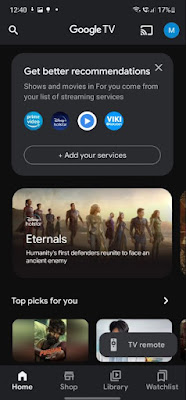
Thereafter you have to press ‘Scanning for devices’ on the top.
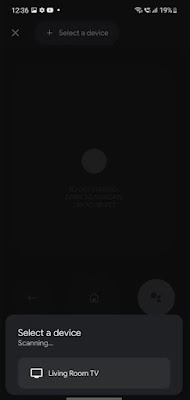
Now you have to select your TV device name from the appearing names from the screen.
After that turn on the TV and you will get a six character code.
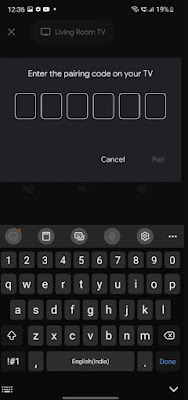
You have to now enter that code on your Google TV app to pair the TV with the phone. You doesn’t have to log into the same Google account on your TV and the Google TV app.
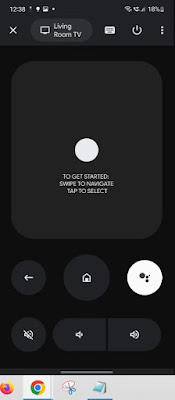
Now when done, you can use the app to control your Android TV. You can also pin the remote to a Quick settings tile for easy access. So that you can instantly press and handle your remote.
Check your WiFi connection
Next restart the Android Tv devices
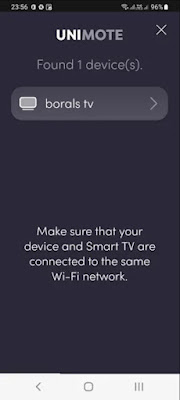
Then you will get a code on your TV screen. Enter that code on your smartphone.
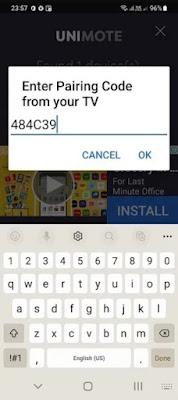
If you enter the pairing code wrong, it will ask you to try again by entering the right one.
This app got an easy to use feature and a natural flowing menu. And also comes with a specific TV guide, HDMI and more features.
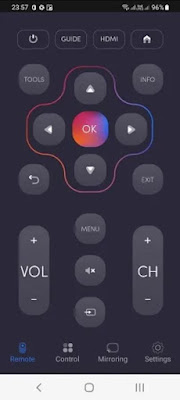
That's it, now you can connect your TV with an easy to use app at anytime without a hassle. No worries on whether it will work accurately or not because this is one of the most used apps around.
TV Remote for LG: This app can be used for all the LG TV as an alternative for the traditional remote. It will work in WiFi as well as in IR mode. The app is free to use and can be used in any smartphones. Also the app comes with all the functions the traditional remote has. You can long press the buttons to change the channels and increase or reduce the volume. Voice commands and text commands are also accessible. The user can personalize the app buttons as per their wish.
Watching TV with family, friends or even enjoying it all by yourself can be relaxing but what happens when you lose your remote? You have to get yourself up and go searching for it. Or imagine you are comfortably settled on the sofa and now you want your remote, wouldn’t you be feeling irritated? Well, I would. The worst thing I always hate to do is forgetting to take the remote before settling down.

This normally happens everywhere and when it comes to a family TV time or a friends movie night, the fight to go get the remote will never end. So as the frustration is real I wanted to find a solution for this all time real problem and what I came across was the best I could say.
I got to know that I can control my TV using my smartphone and that was brilliant. All i had to do is find the right app that could work appropriately without being a hassle again like going walking to search for the remote control, because not all apps work accordingly and we should not be searching for a better app every time. That is when I came to know about the official Android TV remote app which is baked as Google TV app also known as the Google play movies and TV in Google playstore. This app mostly works on Android 4.3 or later phones. As it is an official app you will have nothing to worry about. It works perfectly and has the best user friendly interface. With this app you can calm yourself down on your bed or sofa in-front of your TV and relax. No need some extra walks or no need to ruin your comfort. You can change the channels, increase or reduce the volume, handle the settings, go to home screen and do everything that can possibly done using a TV remote controller using your smartphone itself.
Other than this official app you also get some other awesome third party apps which will turn out to be a great alternative for the users. Because not all the phone apps will work right and some apps works on some models depending on the support system. So to be on the right side, it is always better to have a handy app that does not go wrong and will work accurately on all models. So now come let us take a look at the apps which will help us with controlling our TV using our smartphone remote controller.
How to Control TV from Android Phone
Google TV remote control app:You have to get the app named ‘Google TV’ directly from Google playstore to your Android smartphone.
Let us move on to know how to use your smartphone as remote controller for the TV.
Firstly open the Google TV app and tap on the ‘TV remote’ button which is at the bottom right of the app.
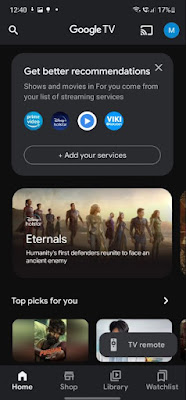
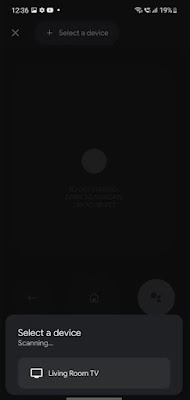
After that turn on the TV and you will get a six character code.
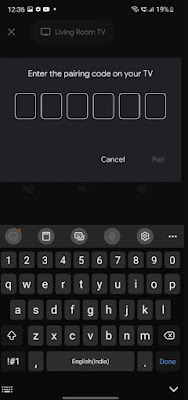
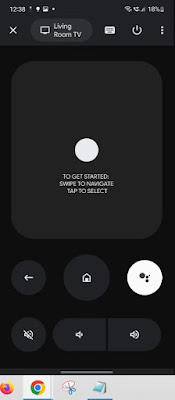
Now when done, you can use the app to control your Android TV. You can also pin the remote to a Quick settings tile for easy access. So that you can instantly press and handle your remote.
Android TV Smartphone Remote Control Troubleshoot
Incase your Google TV remote app is not working or there is a problem where your TV is not showing among the list of scanned devices then you have to do a few steps to correct them and figure out the problem. Check the below steps out.
Check your WiFi connection
- In your TV remote press on the 'Home' button.
- Then select the 'Settings' icon gear which will be available on the top right corner.
- Next go to the 'Network and Accessories' and select 'Network > Advanced > Network status.
- There you have to find out the same WiFi network that your TV is connected to and also you have to make sure that your smartphone is connected to the same WiFi connection too.
- Check in your phone if its the same WiFi that is connected. You will be connected to the SSID or the 2.4GHz network and your TV will be connected to the 5GHz network.
- You have to Unplug the power-card of your TV/ Dongle/ set top directly from the socket.
- Then you have to wait for a few seconds.
- Next plug the cord back in.
- Now setup the virtual mobile app on the Google TV app.
Now let us also check on the third party app that we mentioned earlier about.
Universal TV Remote
You have to get the app named "Universal TV Remote Control or Unimote" by Sensus Tech directly from Google playstore to your smartphone.
This app works great for the host models such as LG, Samsung, Sony, FireTV , Roku and a few more. It is easy to access with a user friendly interface. You can use it with the IR TV as well and also along with that it supports the tv movie streaming and playbacks too. Not only that there are a few other features such as the screen mirroring, screen sharing and screencast. These are the possible benefits that anyone can get from this app.
This app works great for the host models such as LG, Samsung, Sony, FireTV , Roku and a few more. It is easy to access with a user friendly interface. You can use it with the IR TV as well and also along with that it supports the tv movie streaming and playbacks too. Not only that there are a few other features such as the screen mirroring, screen sharing and screencast. These are the possible benefits that anyone can get from this app.
After installing the app you will notice your TV model will be highlighted in the main menu of the app. Make sure you are connected to the same Wi-Fi in both your smart phone/ tab and TV that you are above to connect. You can also connect through hotspot.
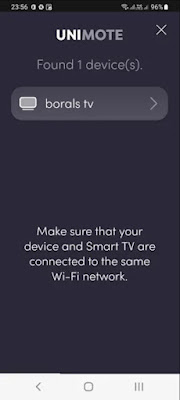
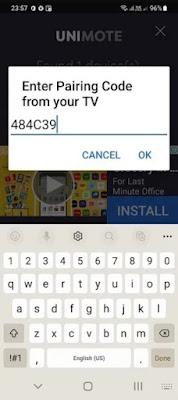
If you enter the pairing code wrong, it will ask you to try again by entering the right one.
This app got an easy to use feature and a natural flowing menu. And also comes with a specific TV guide, HDMI and more features.
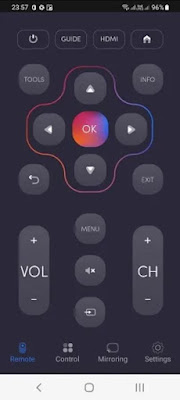
Alternative Android TV Remote Apps
Mi Remote: This is one of the widely used and popular TV remote apps found out there. It supports many TVs such as the Mi TV, Samsung TV, LG TV and some others too. This Mi Remote got so many functions that can be done easily such as the volume control, app launching, channel changing and so on. As the app comes with a user friendly interface it makes the users use it without any issues. You can control your TV programs and at the same time access the other mobile apps and use them. This easy access is a plus in this app. The most important part is that it is a free app, all the Android users can get it without spending a penny.
Lean Remote: This is another beat alternative remote app to use as it comes with a huge range of control options. This app works with so many TVs, streaming boxes and also media players. With all the easy to access functions and features of the app, it has become one of the app that is used universally in all the android devices. This app is also compatible with WiFi devices and IR. You can have a free trial version before you purchase it.
Cetus Play Remote control: Cetus Play Remote control also works best and is compatible with so many TVs, which makes it the best mobile remote controller. The best part is that is comes with the revolutionary air mouse technology which will help to convert your smartphone into an interactive pointer which will help to navigate and control your tv effortlessly. It comes with many languages support that will help the users from all over the world to use it. You also have the possibility to adjust layouts of the app and customize it to a certain way that you prefer and that is what gives the user a user friendly experience.
TV Remote control for Samsung: This is one of the best apps for Samsung TVs. All the Samsung manufactured television can be controlled without any hassle. This app can only be used for Samsung TV and not a universal one, all the Samsung that were manufactured after 2007 can be controlled using this app. It comes with a user friendly interface as it looks just like the regular remote. When using this app your mobile phone should have enough battery as low power mode or an empty battery might effect the IR function.
TV Remote for LG: This app can be used for all the LG TV as an alternative for the traditional remote. It will work in WiFi as well as in IR mode. The app is free to use and can be used in any smartphones. Also the app comes with all the functions the traditional remote has. You can long press the buttons to change the channels and increase or reduce the volume. Voice commands and text commands are also accessible. The user can personalize the app buttons as per their wish.
Remote for Sony TV: This is an app that is solely created of the Sony tv users only. you have to purchase the app from the Google playstore to use it. The app works on the WiFi. The users will get all the features that is found in the original remote so it is easy for the users to use it as an alternative for the traditional remote. You can also use a navigation pad which can be used as a mouse or keyboard. Easy to use and the most effective remote for the Sony TV users.
So now we have checked on few simple methods with steps and I hope it would help you to fix the problem of the remote. These methods will work the best for you and make it easy for you to access your TV and control your TV with your smartphone from the comfort of your sofa. So you will not have to worry when you lose your remote or can’t find it, as your smartphone will be an alternative option now.