Android smartphones has always been on the list among the user friendly devices. We find it really easy to adopt to the new updates and features of an android. Also it is quite a great device which provides the ability to customize the phone according to the desire of the users in the way that they prefer. Which is why android smartphones never go out of the trend. There are a lot of new features updated the phone and there are so many possible changes that you can makeover.
Today in this guide we are going to see on an interesting factor, it is how to hide applications in your android smartphone. When we start using the phone, we would have plenty of applications downloaded and might use it for different other reasons. As the phones are our private device, we would also have saved in pretty lots of data that should be secured from others or some private things too. It can be anything, either some pictures app or an official app. That is why we secure our phones with passwords or passcode.

Being a parent, your kid might take your phone and press on apps that he or she shouldn’t, which might cause problems to you or if you are having other private data stored apps and you want no one else taking a look at them, then the best way is to hide them from your phones screen.
So now you can hide applications from people who use your phone or browse it ones in a while. By hiding app you can have your private life private and not let others witness the data, either official or personal. Well, there are a few methods to hide apps and let us check on all of them in brief.
Today in this guide we are going to see on an interesting factor, it is how to hide applications in your android smartphone. When we start using the phone, we would have plenty of applications downloaded and might use it for different other reasons. As the phones are our private device, we would also have saved in pretty lots of data that should be secured from others or some private things too. It can be anything, either some pictures app or an official app. That is why we secure our phones with passwords or passcode.

Being a parent, your kid might take your phone and press on apps that he or she shouldn’t, which might cause problems to you or if you are having other private data stored apps and you want no one else taking a look at them, then the best way is to hide them from your phones screen.
So now you can hide applications from people who use your phone or browse it ones in a while. By hiding app you can have your private life private and not let others witness the data, either official or personal. Well, there are a few methods to hide apps and let us check on all of them in brief.
How to Hide Applications in Your Android Phone
Hide application icons using standard android tools
You can hide applications by literally letting it freeze this can be done when the app is not used for a long time. Doing so will let you also free some RAM. It will stop the application from running in the background, if you are okay with this then you can try the following method.
Application panel
To get started, you have to go to the application bar, which is in the bottom panel of the main screen. There you will see all the installed program’s icons.
Then you have to click on the ‘applications’ which is beside the ‘widget’ tab.
Now tap on the button icon which opens the menu option on the phone and select ‘hide applications’.
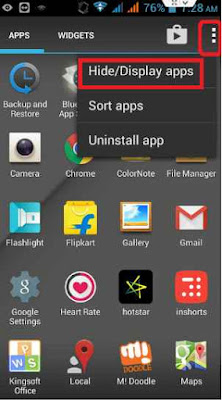
Next check on the icons that you want to hide. On the top of the display of the screen you will have the number of selected icons mentioned.
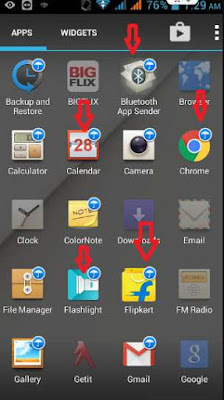
Then click on the ‘finish’ option which is available on the right top corner of the screen. When done the selected application will disappear from the application bar.
Phone settings
This method is suitable for the preinstalled app which you can delete from the phone. So if you want to get rid of the app to free up some storage space then you can simply hide the app and get it done.
Firstly go to the ‘phone settings’ and select ‘general’ and then ‘applications’ option.
Scroll down and choose 'All' tab.
Then you have to select the particular application that you want to hide.
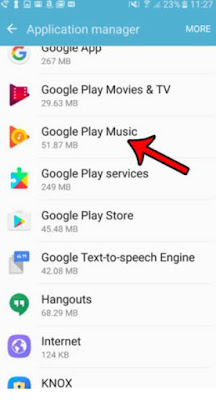
Next press on the ‘disable’ option and confirm the selections on the dialog box.
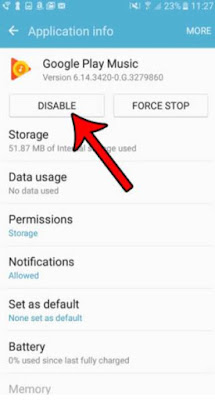
You can do the same for all the other apps that you wish to hide.
So that’s it, now we have checked two methods which helps you to hide the applications without letting them run on the background and also you will not need any other extra apps to do this.
But at the same time there are a few third party apps that would do a great job at hiding applications without the sign of it letting others know that something is hidden. Come lets check those third party apps.
How to hide apps using third party in android
Poco Launcher: This app can be used on all the android smartphones and it would help you hide apps and also at the same time you can customize the layout, enable notification badges, use dark mode and also create folders. So all these features in the app makes it one must try app. Let’s see how to hide apps using this Poco launcher.
Get the app to 'Poco Launcher' directly from the google playstore to your android smartphone, install and launch it and then go to the ‘settings’and then ‘more’.
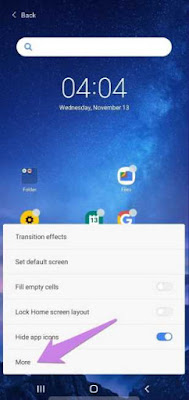
Hide application icons using standard android tools
You can hide applications by literally letting it freeze this can be done when the app is not used for a long time. Doing so will let you also free some RAM. It will stop the application from running in the background, if you are okay with this then you can try the following method.
Application panel
To get started, you have to go to the application bar, which is in the bottom panel of the main screen. There you will see all the installed program’s icons.
Then you have to click on the ‘applications’ which is beside the ‘widget’ tab.
Now tap on the button icon which opens the menu option on the phone and select ‘hide applications’.
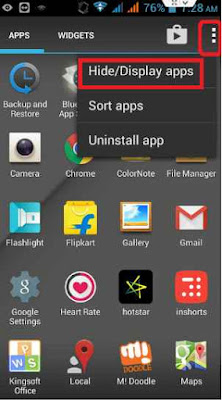
Next check on the icons that you want to hide. On the top of the display of the screen you will have the number of selected icons mentioned.
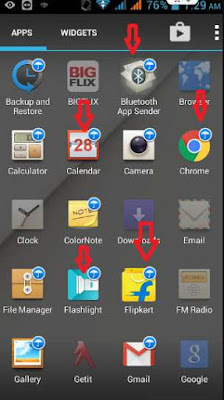
Then click on the ‘finish’ option which is available on the right top corner of the screen. When done the selected application will disappear from the application bar.
Phone settings
This method is suitable for the preinstalled app which you can delete from the phone. So if you want to get rid of the app to free up some storage space then you can simply hide the app and get it done.
Firstly go to the ‘phone settings’ and select ‘general’ and then ‘applications’ option.
Scroll down and choose 'All' tab.
Then you have to select the particular application that you want to hide.
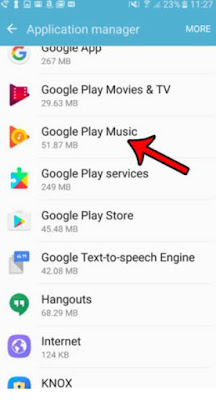
Next press on the ‘disable’ option and confirm the selections on the dialog box.
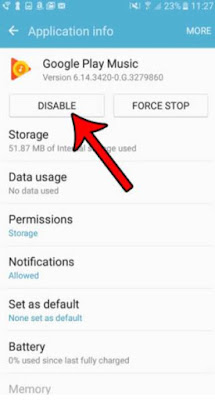
You can do the same for all the other apps that you wish to hide.
So that’s it, now we have checked two methods which helps you to hide the applications without letting them run on the background and also you will not need any other extra apps to do this.
But at the same time there are a few third party apps that would do a great job at hiding applications without the sign of it letting others know that something is hidden. Come lets check those third party apps.
How to hide apps using third party in android
Poco Launcher: This app can be used on all the android smartphones and it would help you hide apps and also at the same time you can customize the layout, enable notification badges, use dark mode and also create folders. So all these features in the app makes it one must try app. Let’s see how to hide apps using this Poco launcher.
Get the app to 'Poco Launcher' directly from the google playstore to your android smartphone, install and launch it and then go to the ‘settings’and then ‘more’.
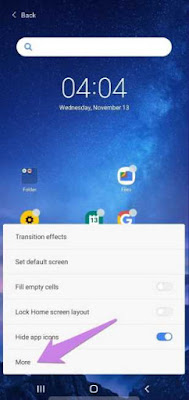
Then scroll down and toggle on the ‘hide apps’ icon. This is a one time step.
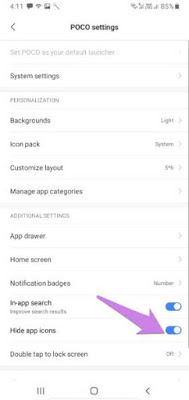
Next you have to open the app drawer of the poco launcher by swiping up on the home screen and then swipe to the right from the left side two times.
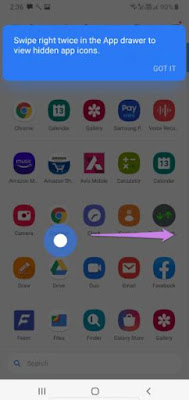
It will open up the hide all screen, there you have to set a password to lock the app.
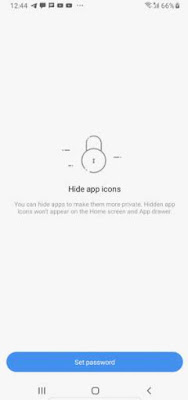
Now tap on the ‘add apps’ and select all the apps that you want to hide and press the ‘check’ icon to make the confirmation.
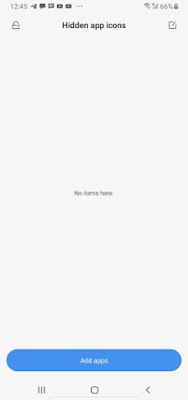
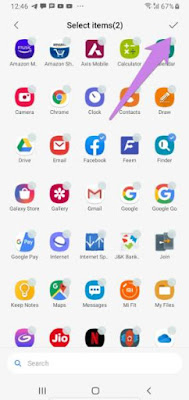
Then all the selected icons will be hidden from the home screen of your android device.
EVIE Launcher: This is also one of the best apps used by the android users to hide app from their phones.
To hide the apps, all you got to do is, get the app and open it.
Then you have to open the launcher settings, to do it, long press on an empty space on your home screen.
Now you have to select ‘settings’ and then ‘hide apps’, then select all the apps that you want to hide.
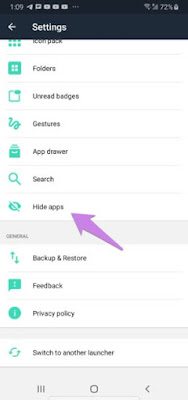
Microsoft launcher: Using this application is very simple. All you have to do is get the app in your android smartphone.
Then to open the app long tap on an empty space in the homescreen of the phone and select the ‘launcher settings’.
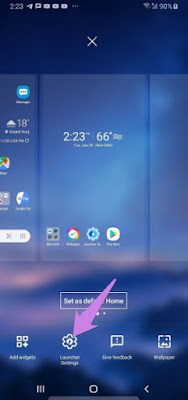
Now select ‘homescreen’ and then ‘hidden’ apps thereafter tap on the ‘hide apps’ and select all the apps that you want.
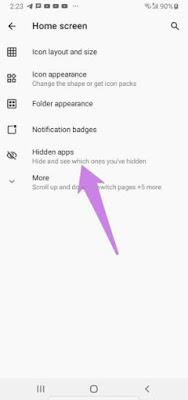
Thereafter all the selected apps will be hidden from your phone home screen.
Lawnchair 2: This is one of the best launcher to hiding the apps. You can easily hide apps and disappear them from the phone homescreen.
To do so, go to the launcher settings, and then long tap on the home screen and select the 'home settings'.
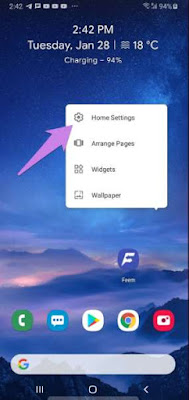
Then go to the drawer, chose the ‘hidden apps shortcuts’ option and select the apps to hide.
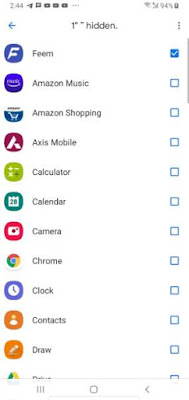
Now the apps will be hidden from search from the default. If you find the icon in the homescreen, move it manually as it isn’t deleted.
So that’s it, now we have also checked on a few alternative third party app launchers that can be used to hide apps from your phone for your personal needs. Hope this guide would have been a great help for you find the right method to hide whatever apps that you prefer.
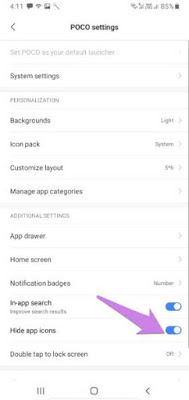
Next you have to open the app drawer of the poco launcher by swiping up on the home screen and then swipe to the right from the left side two times.
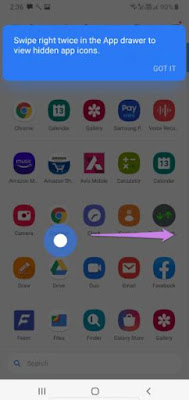
It will open up the hide all screen, there you have to set a password to lock the app.
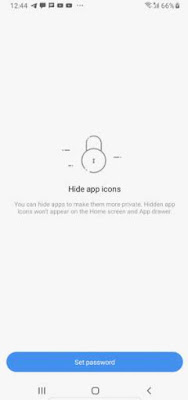
Now tap on the ‘add apps’ and select all the apps that you want to hide and press the ‘check’ icon to make the confirmation.
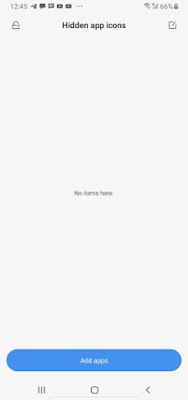
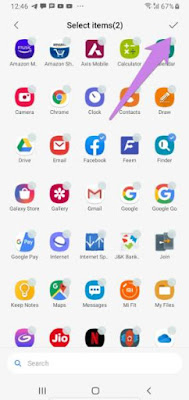
Then all the selected icons will be hidden from the home screen of your android device.
EVIE Launcher: This is also one of the best apps used by the android users to hide app from their phones.
To hide the apps, all you got to do is, get the app and open it.
Then you have to open the launcher settings, to do it, long press on an empty space on your home screen.
Now you have to select ‘settings’ and then ‘hide apps’, then select all the apps that you want to hide.
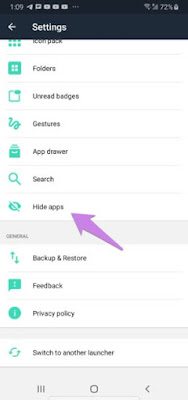
Microsoft launcher: Using this application is very simple. All you have to do is get the app in your android smartphone.
Then to open the app long tap on an empty space in the homescreen of the phone and select the ‘launcher settings’.
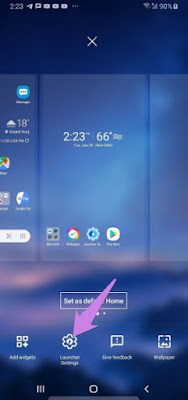
Now select ‘homescreen’ and then ‘hidden’ apps thereafter tap on the ‘hide apps’ and select all the apps that you want.
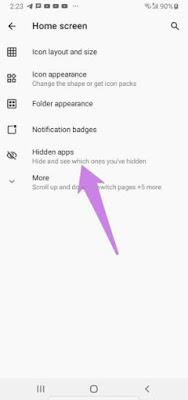
Thereafter all the selected apps will be hidden from your phone home screen.
Lawnchair 2: This is one of the best launcher to hiding the apps. You can easily hide apps and disappear them from the phone homescreen.
To do so, go to the launcher settings, and then long tap on the home screen and select the 'home settings'.
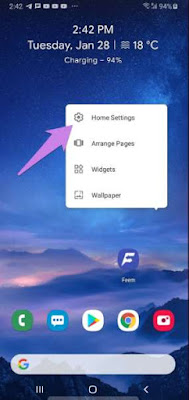
Then go to the drawer, chose the ‘hidden apps shortcuts’ option and select the apps to hide.
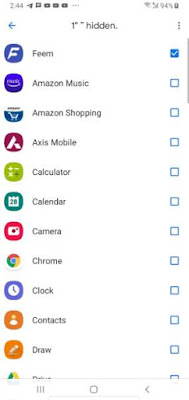
Now the apps will be hidden from search from the default. If you find the icon in the homescreen, move it manually as it isn’t deleted.
So that’s it, now we have also checked on a few alternative third party app launchers that can be used to hide apps from your phone for your personal needs. Hope this guide would have been a great help for you find the right method to hide whatever apps that you prefer.