In the technologically entertained world, we take a little space in all the entertainment. We all like to keep ourselves productive and at the same time we will not want to miss some fun too. While we are at work or doing something which would really be such a dragging procedure or would make us feel bored, what we do in times like that is usually listen to music so that we don’t feel lazy and that would actually keep us active.
VLC media player is one platform where all the music, video and fun start up with. We all know the quality of the this player and all the other possible tricks and stuffs that the player provide us with. Today let’s go a little deep into VLC and check out how to convert video files using it. VLC player gives us the chance to play all type of files and supports with all of them. We also can record videos and audio using the VLC. There are so many such features that are available in this media player.
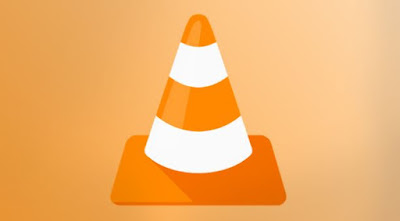
Converting videos is another option that is available in it. Sometimes we all might have the habit of downloading the musics that we badly love and play that on repeat mode, you will even download video files in that case, but not everyone would prefer having the video format and rather would want to have the mp4 or any other formats. So in any case if you are looking for a way to get your video converted into other formats then i think you have landed your self in the right place. Why go finding or installing new third part apps that you have no idea of when we have the VLC player all set in our PC?
Today we are going to focus on how to convert videos using VLC media. VLC media player is an app that almost all of us have in our PC. So using the manually available feature of converting files, we don’t need to look for other software and apps to get a video file converted into. VLC media player has this very easy converting video option in all of its version, but most of us didn’t know about it. Though some knew, they didn’t know how to work on it. We can now easily convert a video within a few minutes time with the help of the VLC media player.
Those who have not yet updated your media player to its latest version, you can do it to avoid missing new updates in it. So now let’s take a look at the step by step explanation given on how to convert video files in VLC media player.
Convert Videos Using VLC Media Player
Firstly you have to get the VLC media player app to your Windows computer or laptop from it's official site.
Let's move on to know how to convert any video files using VLC media player.
After you install the media player, launch it and in the home page of VLC you have to select the ‘media’ option.
From that, you have to choose the ‘convert/save’ option.
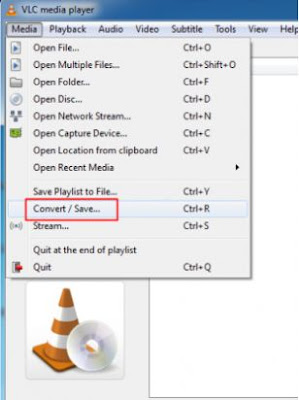
Next, you have to select the video file, which you want to convert. For this you have to select the option ‘add’ and chose the video file from the folder and then press ‘convert/save’.
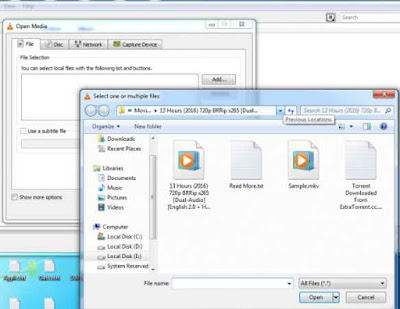
Thereafter, you have to select the format for the video to be converted into and the destination folder for the folder and press the option ‘start’.
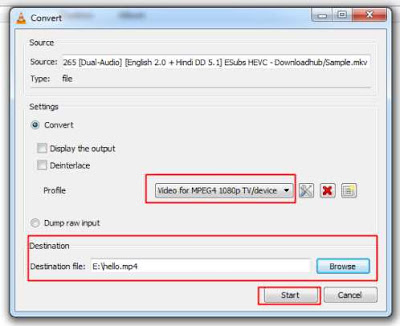
Now your VLC media player will take a few minutes to convert the file and finish the process.
That’s it. So you can download VLC media player's latest version from it's official website by Clicking here.
It is very simple to convert any video you want using the VLC media player. It takes a few minutes depending on the size of the file. Hope this guide helped you to convert your video faster and easily.
VLC media player is one platform where all the music, video and fun start up with. We all know the quality of the this player and all the other possible tricks and stuffs that the player provide us with. Today let’s go a little deep into VLC and check out how to convert video files using it. VLC player gives us the chance to play all type of files and supports with all of them. We also can record videos and audio using the VLC. There are so many such features that are available in this media player.
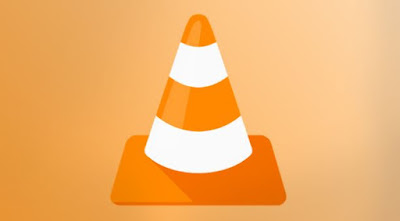
Converting videos is another option that is available in it. Sometimes we all might have the habit of downloading the musics that we badly love and play that on repeat mode, you will even download video files in that case, but not everyone would prefer having the video format and rather would want to have the mp4 or any other formats. So in any case if you are looking for a way to get your video converted into other formats then i think you have landed your self in the right place. Why go finding or installing new third part apps that you have no idea of when we have the VLC player all set in our PC?
Today we are going to focus on how to convert videos using VLC media. VLC media player is an app that almost all of us have in our PC. So using the manually available feature of converting files, we don’t need to look for other software and apps to get a video file converted into. VLC media player has this very easy converting video option in all of its version, but most of us didn’t know about it. Though some knew, they didn’t know how to work on it. We can now easily convert a video within a few minutes time with the help of the VLC media player.
Those who have not yet updated your media player to its latest version, you can do it to avoid missing new updates in it. So now let’s take a look at the step by step explanation given on how to convert video files in VLC media player.
Convert Videos Using VLC Media Player
Firstly you have to get the VLC media player app to your Windows computer or laptop from it's official site.
Let's move on to know how to convert any video files using VLC media player.
After you install the media player, launch it and in the home page of VLC you have to select the ‘media’ option.
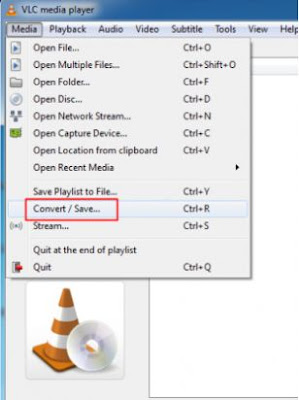
Next, you have to select the video file, which you want to convert. For this you have to select the option ‘add’ and chose the video file from the folder and then press ‘convert/save’.
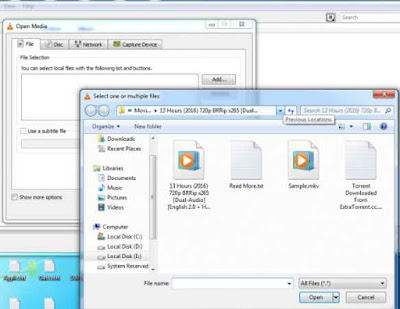
Thereafter, you have to select the format for the video to be converted into and the destination folder for the folder and press the option ‘start’.
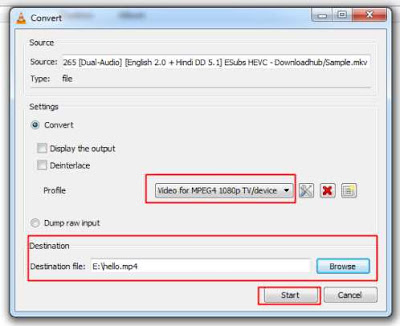
Now your VLC media player will take a few minutes to convert the file and finish the process.
That’s it. So you can download VLC media player's latest version from it's official website by Clicking here.
It is very simple to convert any video you want using the VLC media player. It takes a few minutes depending on the size of the file. Hope this guide helped you to convert your video faster and easily.
