Today with so much of advancement, we see a lot of new things coming up and our priorities increase too. Smartphones are used for many purposes and we see how day by day we get new things updated in them. One of the recent update being the screen recording, we use it for different purposes which would help us to gain so much with a simple tool.
As we use our computers/laptops and smartphones at all times, we will definitely come across situations where we need to remember some particular methods or steps to continue doing it. If you fear of forgetting it, you can simply record the screen doing all the step one at a time and have a mini clip of it saved in your PC. So you can watch it when you want to remember the procedure, which sounds like a great option out there isn’t it. The same process can be followed for anything. It is very easy to record rather than downloading. So screen recordings can be used for different needs and purposes depending on different people. Some use it to save data, where you will not need to download a small video clip to save it, you can easily screen record it and enjoy. Likewise it can be used for professional needs and video edits too.
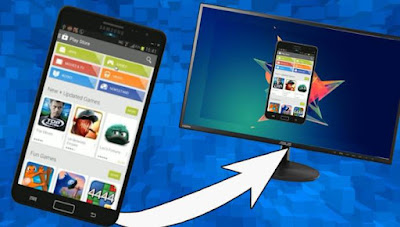
Mostly Youtubers who make technology related videos may use screen recording from their mobile phone to upload youtube videos. Say if a new smartphone game is released today and we can record the mobile screen while playing the game and upload it to Youtube, if not you can play any particular game to make a highest record while the mobile screen is recording at background and you can share that in your social media profiles to show your gaming skills to friends and family or you can create any guide about mobile application by recording mobile screen while the app is in use.
Likewise, smartphone screen recording might happen for many reasons. So in this article I'm going to discuss something related to smartphone screen recording. While we do screen recording in smartphone, the most common problem we face is, sometimes the mobile screen might get stuck or the sound effect might be different with some background noise if your phone is a basic smartphone.
So recording the mobile screen with sound effect while its in use might not give you the best output. Therefore today we are going to share with you, how you record your android screen from any computer using USB cable or WiFi network.
This guide might be useful for you, if you're having the basic level smartphone and you want to do a screen recording without any smartphone issue, while recording as I mentioned above. So let's have a detailed look on how to record android screen in computer step by step.
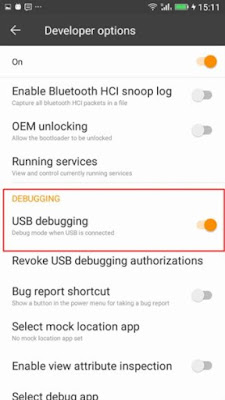
After that, connect you smartphone with computer through USB cable and click on 'Find devices' in Vysor application as shown below.
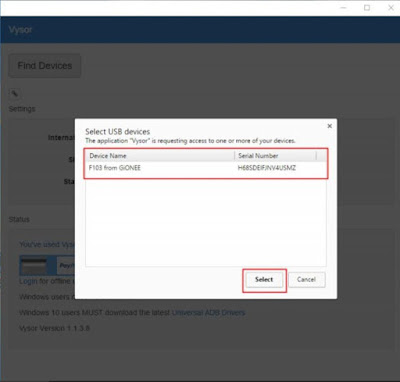
Now the Vysor application will request you to allow permission in your smartphone. Click OK as shown below.
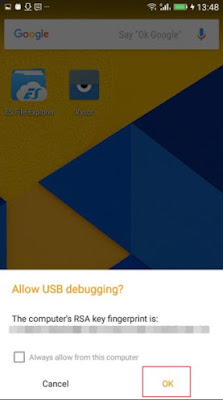
Once the computer and smartphone is ready to communicate for screen recording through Vysor application, a notification will appear as shown below.

That's it, you're done. Now you can easily record android mobile screen through computer or laptop without any interruption. You can download Vysor google chrome extension by Clicking here and you can download Vysor android application by Clicking here.
So for those who were looking for a way to record smartphone screen,this will help you out. Now you can have a clear and a quality screen recorder as per your wish. You will not have to waste data by downloading a video or even suffer from the android phone nagging while recording. Hope this will be useful for all the android users.
As we use our computers/laptops and smartphones at all times, we will definitely come across situations where we need to remember some particular methods or steps to continue doing it. If you fear of forgetting it, you can simply record the screen doing all the step one at a time and have a mini clip of it saved in your PC. So you can watch it when you want to remember the procedure, which sounds like a great option out there isn’t it. The same process can be followed for anything. It is very easy to record rather than downloading. So screen recordings can be used for different needs and purposes depending on different people. Some use it to save data, where you will not need to download a small video clip to save it, you can easily screen record it and enjoy. Likewise it can be used for professional needs and video edits too.
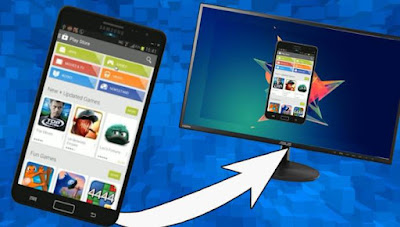
Mostly Youtubers who make technology related videos may use screen recording from their mobile phone to upload youtube videos. Say if a new smartphone game is released today and we can record the mobile screen while playing the game and upload it to Youtube, if not you can play any particular game to make a highest record while the mobile screen is recording at background and you can share that in your social media profiles to show your gaming skills to friends and family or you can create any guide about mobile application by recording mobile screen while the app is in use.
Likewise, smartphone screen recording might happen for many reasons. So in this article I'm going to discuss something related to smartphone screen recording. While we do screen recording in smartphone, the most common problem we face is, sometimes the mobile screen might get stuck or the sound effect might be different with some background noise if your phone is a basic smartphone.
So recording the mobile screen with sound effect while its in use might not give you the best output. Therefore today we are going to share with you, how you record your android screen from any computer using USB cable or WiFi network.
This guide might be useful for you, if you're having the basic level smartphone and you want to do a screen recording without any smartphone issue, while recording as I mentioned above. So let's have a detailed look on how to record android screen in computer step by step.
Record Android Screen in Computer
You have to get the 'Vysor' extension to your google chrome web browser in your computer and then get the Vysor application from google playstore to your android smartphone as well.
Let's move on to know how to record android phone screen in your Windows computer.
Now enable USB debugging mode in your android phone which is available at settings - developer options.
You have to get the 'Vysor' extension to your google chrome web browser in your computer and then get the Vysor application from google playstore to your android smartphone as well.
Let's move on to know how to record android phone screen in your Windows computer.
Now enable USB debugging mode in your android phone which is available at settings - developer options.
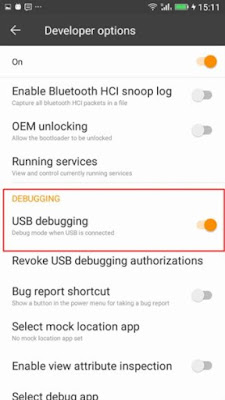
After that, connect you smartphone with computer through USB cable and click on 'Find devices' in Vysor application as shown below.
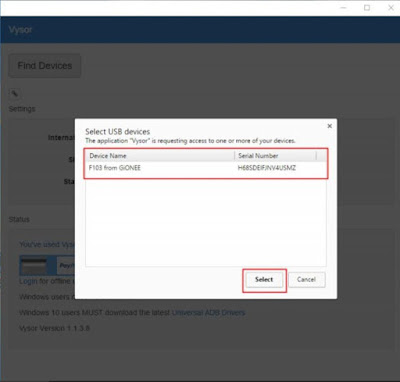
Now the Vysor application will request you to allow permission in your smartphone. Click OK as shown below.
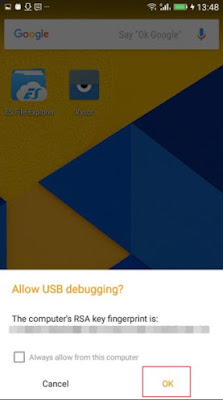
Once the computer and smartphone is ready to communicate for screen recording through Vysor application, a notification will appear as shown below.

That's it, you're done. Now you can easily record android mobile screen through computer or laptop without any interruption. You can download Vysor google chrome extension by Clicking here and you can download Vysor android application by Clicking here.
So for those who were looking for a way to record smartphone screen,this will help you out. Now you can have a clear and a quality screen recorder as per your wish. You will not have to waste data by downloading a video or even suffer from the android phone nagging while recording. Hope this will be useful for all the android users.