Today with the modernized world, we are all bond to the technology and everything is changed from the way it was in the past. We use the smart devices for most of our works. Among them pen drives or the other storage drives are one of the devices that every one owns.We do use pen drives in many situations in our day to day life. So today lets see how to protect them.
We all know how in the past we used to save important data or files. All we had was papers and so we keep those paper works filed like a book and lock them up in our lockers safely. And not only that, we had to do all the assignments and school works in papers and carry them all carefully all the way to school and the college in a big bag. It was not easy to safeguard them, they might get torn or ripped and we have to do it again and they will get dirty very soon. So like these there are so many such problems that we had to face but today with the technology everything is changed and we have them all in a grip of our hands. Pen drives and external devices are a life savior that we can store in whatever we want as a file or a folder and keep them safely. Not heavy or hard to carry around. They are the simplest form of data carriers. That way we know how important the pen drives are.

Normally we use pen drives or any other external storage devices such as portable hard disk, memory cards to store or transfer data between two devices. And sometimes we keep sensitive data in such storage devices. So, in this article I'm going to tell you a simple method to secure your data in any external devices with a secured password protection.
Password protection to a pen drive or any other external storage devices might help you to secure your data even if the storage device is lost or stolen by someone. We can add password protection to these devices using many third party software. If you browse through internet you will find many free and paid applications to protect the pen drive with a password.
But in this article I'm going to show you how to secure a pen drive with password using Bitlocker. Bitlocker is a windows operating system's default feature which comes with most of the windows OS versions and let us to lock the internal and external storage devices with encrypted password.
So let's have a look on how to secure a pen drive with a password using windows bitlocker with necessary screenshots.
We all know how in the past we used to save important data or files. All we had was papers and so we keep those paper works filed like a book and lock them up in our lockers safely. And not only that, we had to do all the assignments and school works in papers and carry them all carefully all the way to school and the college in a big bag. It was not easy to safeguard them, they might get torn or ripped and we have to do it again and they will get dirty very soon. So like these there are so many such problems that we had to face but today with the technology everything is changed and we have them all in a grip of our hands. Pen drives and external devices are a life savior that we can store in whatever we want as a file or a folder and keep them safely. Not heavy or hard to carry around. They are the simplest form of data carriers. That way we know how important the pen drives are.

Normally we use pen drives or any other external storage devices such as portable hard disk, memory cards to store or transfer data between two devices. And sometimes we keep sensitive data in such storage devices. So, in this article I'm going to tell you a simple method to secure your data in any external devices with a secured password protection.
Password protection to a pen drive or any other external storage devices might help you to secure your data even if the storage device is lost or stolen by someone. We can add password protection to these devices using many third party software. If you browse through internet you will find many free and paid applications to protect the pen drive with a password.
But in this article I'm going to show you how to secure a pen drive with password using Bitlocker. Bitlocker is a windows operating system's default feature which comes with most of the windows OS versions and let us to lock the internal and external storage devices with encrypted password.
So let's have a look on how to secure a pen drive with a password using windows bitlocker with necessary screenshots.
How to Protect Pen Drive with Password
First of all, you have to insert the pen drive to the computer and once the device is recognized by the computer, Right click on it as shown below.
Next click on Turn on Bitlocker
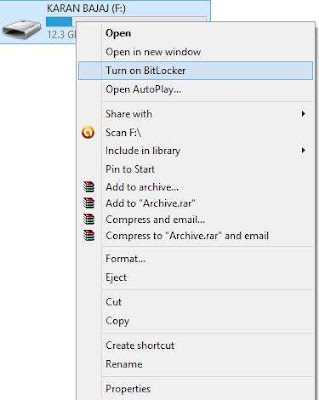
Now put a tick on 'Use password to unlock the device' and set any secured password.
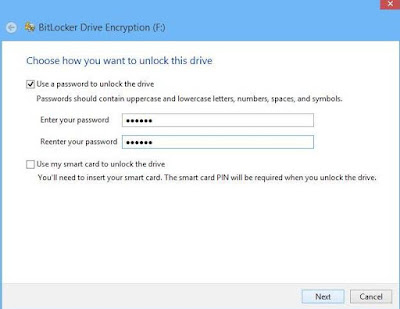
Now click on Next button and soon it will display an option to save the recovery method in case you lose the password.
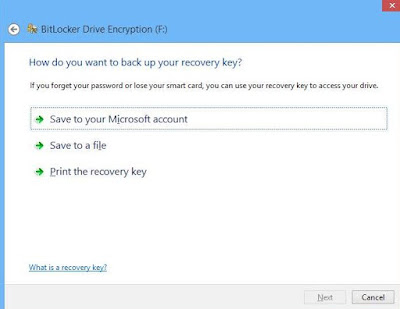
Once you save the recovery method, click on Next.
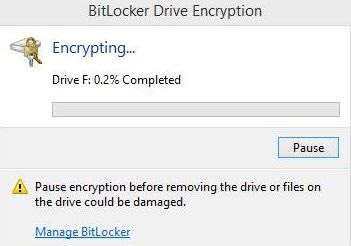
That's it. Now your device will start to encrypt and it will take few minutes to complete. Please note the process time depends on the storage capacity. So be patient until it gets finished.
Next click on Turn on Bitlocker
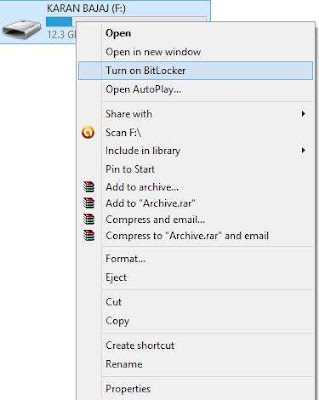
Now put a tick on 'Use password to unlock the device' and set any secured password.
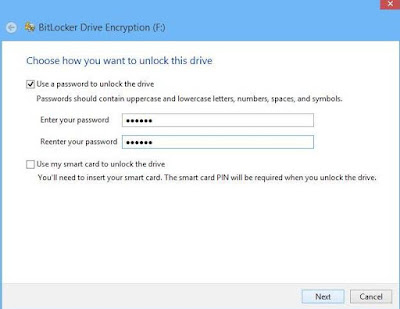
Now click on Next button and soon it will display an option to save the recovery method in case you lose the password.
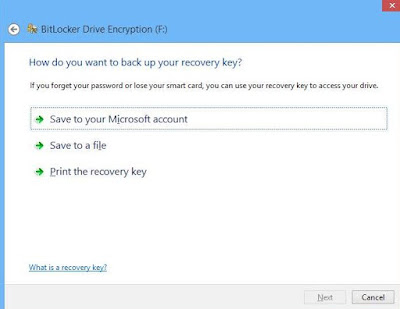
Once you save the recovery method, click on Next.
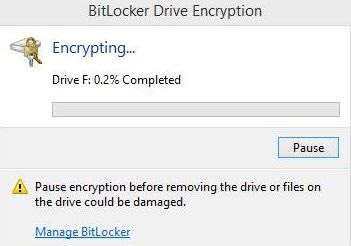
That's it. Now your device will start to encrypt and it will take few minutes to complete. Please note the process time depends on the storage capacity. So be patient until it gets finished.
Once the encrypt process is completed, restart your computer or laptop and insert the external storage device. Now if you try to open the device, it will require the password.
So this is one of the easy way to secure your pen drive or any other external storage device with a password using Windows bitlocker.
So this is one of the easy way to secure your pen drive or any other external storage device with a password using Windows bitlocker.