Today as the technology has advanced in every aspect, we are also made to stay connected with the technological devices for all the purposes. One important device we use is the hard disk. This helps us out in many ways. So we are obliged to keep the hard disk in a proper state too. So for that we take many measure and also we find ways in which those methods would help us.
Partitioning the hard disk might help you in various ways of handling the computer system smoothly. So in this article I'm going to discuss about partitioning the hard disk in Windows computer.
Say you're having a 500GB capacity hard disk in your computer and you have only one drive to handle everything which includes the operating system files, your personal files and documents, movies, music and so on.. Messed up right? If you save all the files and folders only in one drive, it might create many problems. Firstly it will effect your windows computer's performance when you load more files in OS installed drive. Also in case, if there are any virus attack on your computer and you might need to format the operating system installed drive, it will destroy all your data. Therefore you have to save all your important data in a separate drive from OS installed drive which will save your data in such a scenario. Having many partition in hard drive might help you to maintain the files and folders in proper way.

So in this article, I'm going to show you a simple method to partition any of your current drive in a computer and make a new drive without formatting the hard disk. For example, if you're having 250GB in a particular drive and only 50GB is used to keep the files, you can create a new partition on that drive which will make it two different drives in your computer. You can do this type of partitioning easily within few clicks in a windows operating system. So let's have a look on how to create new partition without formatting the hard disk.
Partitioning the hard disk might help you in various ways of handling the computer system smoothly. So in this article I'm going to discuss about partitioning the hard disk in Windows computer.
Say you're having a 500GB capacity hard disk in your computer and you have only one drive to handle everything which includes the operating system files, your personal files and documents, movies, music and so on.. Messed up right? If you save all the files and folders only in one drive, it might create many problems. Firstly it will effect your windows computer's performance when you load more files in OS installed drive. Also in case, if there are any virus attack on your computer and you might need to format the operating system installed drive, it will destroy all your data. Therefore you have to save all your important data in a separate drive from OS installed drive which will save your data in such a scenario. Having many partition in hard drive might help you to maintain the files and folders in proper way.

So in this article, I'm going to show you a simple method to partition any of your current drive in a computer and make a new drive without formatting the hard disk. For example, if you're having 250GB in a particular drive and only 50GB is used to keep the files, you can create a new partition on that drive which will make it two different drives in your computer. You can do this type of partitioning easily within few clicks in a windows operating system. So let's have a look on how to create new partition without formatting the hard disk.
Create New Partition Without Format the Hard Disk
Click on Start menu and type diskmgmt.msg and hit the Enter button as shown below.
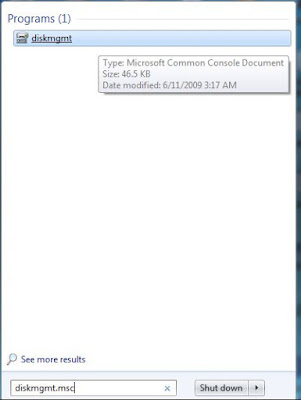
Now all the available partitions on your computer will be listed and choose any drive that you want to partition.
Right click on that particular drive and click on Shrink volume.
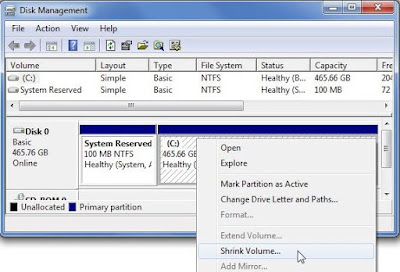
In the next window, you will see the current size of the partition and the possible size to shrink and create new partition on that drive. Add the new drive size and click on Shrink as shown below in the image.
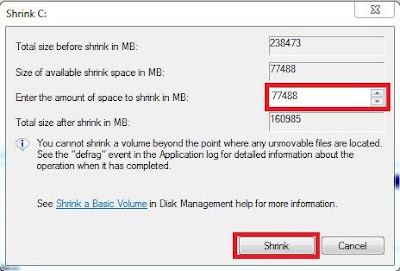
In the next window, you will see the un-allocated space at the right bottom side and you have to right click and select New simple volume as shown in the image below.
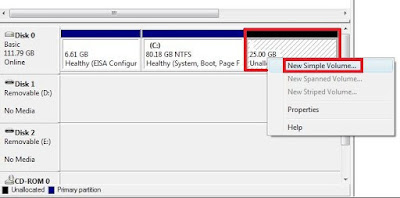
Now the simple volume wizard will appear and click Next on it.
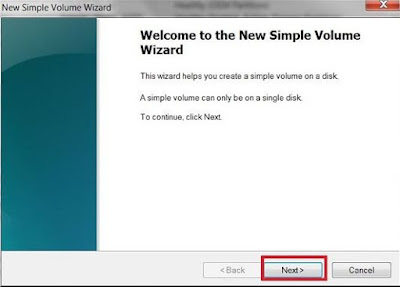
In the next window, you have to confirm the new volume size once again. Simply click Next on it.
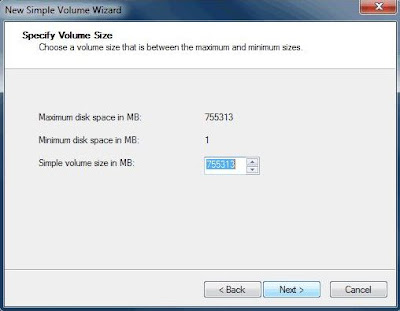
Now assign the drive letter for new partition and you can choose any letter listed there. Once you choose the drive letter, click on Next.
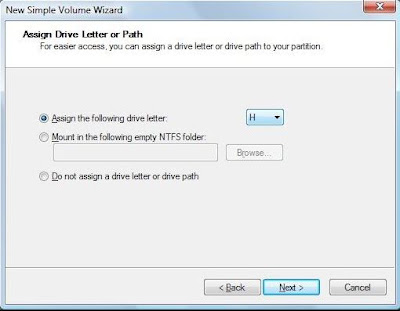
In the next window, set the values as shown in the image below and click on Next.
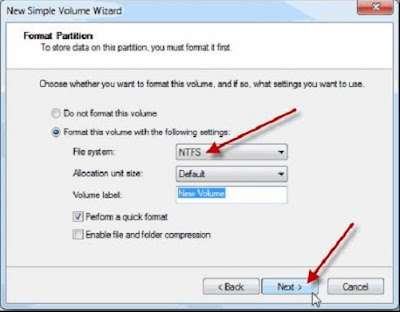
Finally click on Finish in the next appearing window and you're done. Now a new partition has been created in your hard disk without formatting.
This is one of the most easiest way to create new partition on any Windows computer without wasting time on formatting the hard disk. By using this method you can quickly shrink any partition and create new drive within few minutes.
Click on Start menu and type diskmgmt.msg and hit the Enter button as shown below.
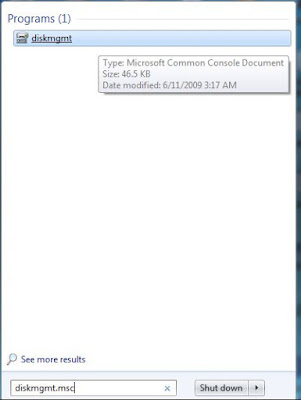
Now all the available partitions on your computer will be listed and choose any drive that you want to partition.
Right click on that particular drive and click on Shrink volume.
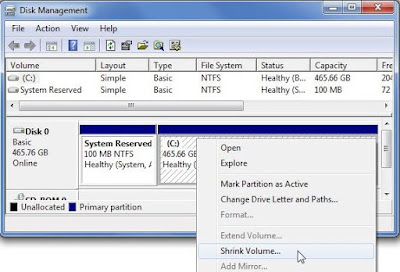
In the next window, you will see the current size of the partition and the possible size to shrink and create new partition on that drive. Add the new drive size and click on Shrink as shown below in the image.
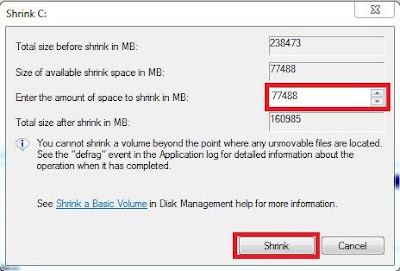
In the next window, you will see the un-allocated space at the right bottom side and you have to right click and select New simple volume as shown in the image below.
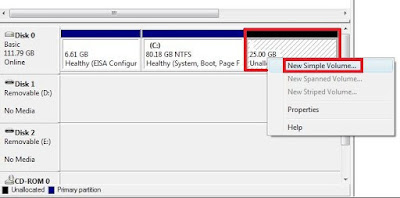
Now the simple volume wizard will appear and click Next on it.
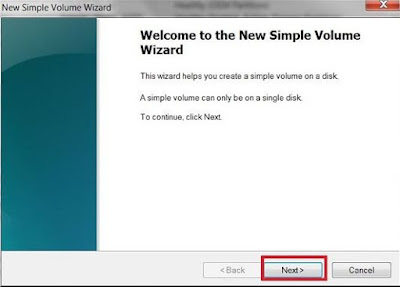
In the next window, you have to confirm the new volume size once again. Simply click Next on it.
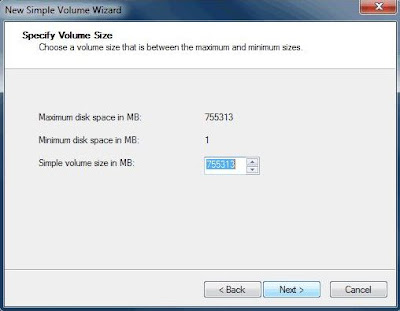
Now assign the drive letter for new partition and you can choose any letter listed there. Once you choose the drive letter, click on Next.
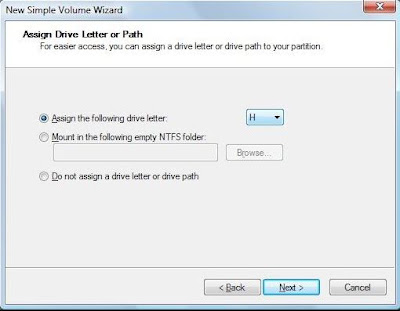
In the next window, set the values as shown in the image below and click on Next.
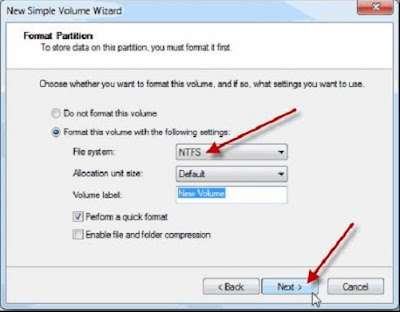
Finally click on Finish in the next appearing window and you're done. Now a new partition has been created in your hard disk without formatting.
This is one of the most easiest way to create new partition on any Windows computer without wasting time on formatting the hard disk. By using this method you can quickly shrink any partition and create new drive within few minutes.